I was playing around with Azure Active Directory a little while ago, and I saw that Azure Active Directory can be setup to 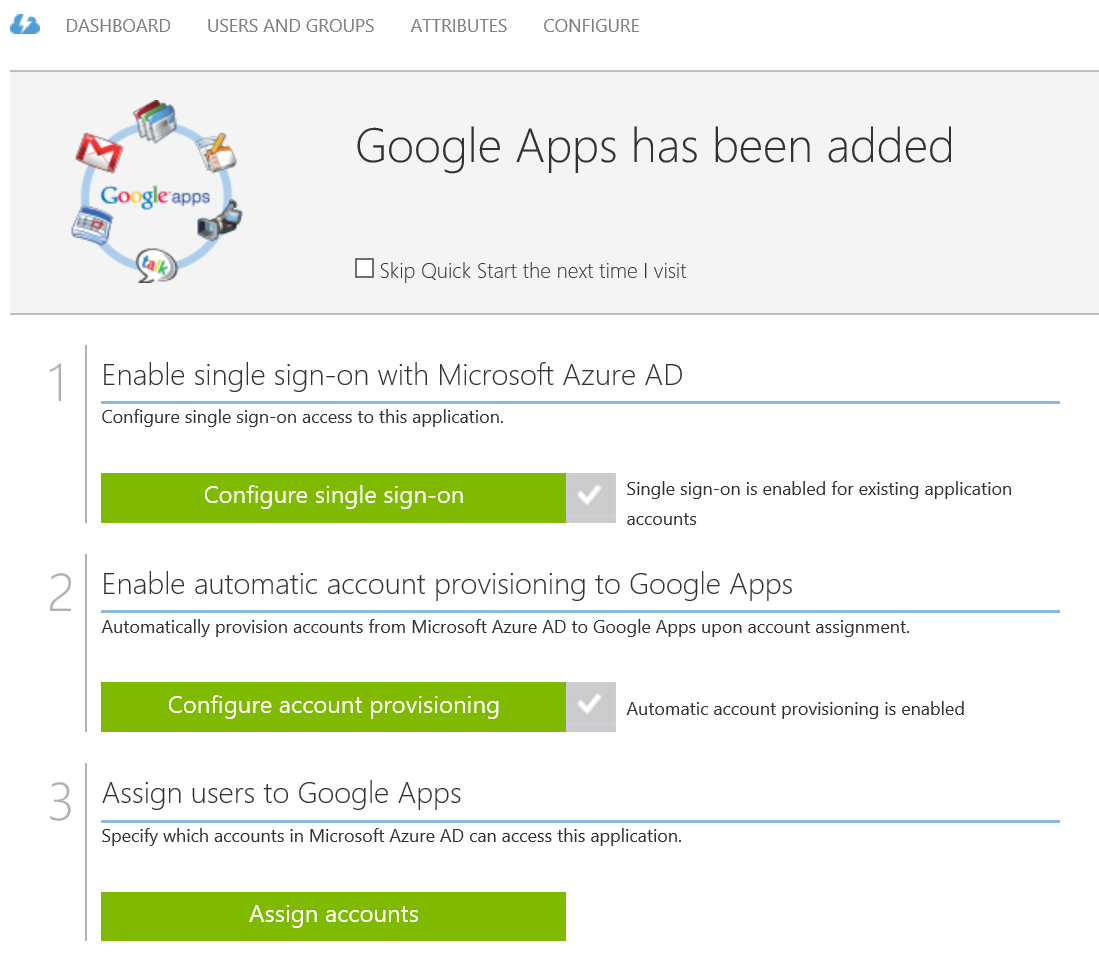 configure your Gmail implementation. This will allow Azure AD to configure new users in Gmail automatically when they are configured. If you have Azure Active Directory configured to sync with your on-premises Active Directory that means that when you create a new Active Directory user on-premises that use will automatically get a Gmail account created.
configure your Gmail implementation. This will allow Azure AD to configure new users in Gmail automatically when they are configured. If you have Azure Active Directory configured to sync with your on-premises Active Directory that means that when you create a new Active Directory user on-premises that use will automatically get a Gmail account created.
The configuration was shockingly simple to setup as well. To configure Azure Active Directory log into the Azure classic portal and select the Active Directory option. Open your Active Directory and select the Applications tab. Click “Add” down at the bottom and search for “Google”. Find the Google Apps option from the list and add it. After adding it run through the few page wizard. There’s really nothing to the wizard.
The only catch is that you need to already have your Google Apps account created and you have to have an account in the Google Apps account which has admin rights. You’ll be prompted to log into Google then test the connection. Once that’s done you’ll be taken back to the Azure AD application list. At the end of the wizard you’ll be prompted to select if you want to configure all your users in Google Apps or not. If you select to sync your users to Google Apps you can log into Google’s Admin screen and you should see all your users with accounts created.
And that’s it. When there’s a new user added to Azure Active Directory the user will be automatically created in Google Apps (and Gmail) automatically
Denny
The post Azure Active Directory and gMail appeared first on SQL Server with Mr. Denny.
