There was a thread on one of the Microsoft MVP distribution lists the other week, about recovering from a deleted resource that reminded me of a post I had been meaning to write. In many organizations, the public cloud is the wild west of the IT organization. In the worst cases, this means organization admins are using their gmail accounts to access the subscriptions, but even in well run organizations, the ease of deploying cloud resources leads to the dreaded server sprawl. In this post, I’m going to talk about three features of the Azure Resource Manage architecture that you should be using to better manage your subscription: tags, policies, and locks.
Tags

Photo by rawpixel.com on Pexels.com
When I worked in corporate IT, there was no discussion I hated more than the dreaded “server naming convention” discussion. It would typically be held in a room filled with middle managers (who would nearly always be men) who felt the need to exercise their dominance by defining at least two characters of the up to 15 we were allowed by NetBIOS. This also lead to metadata packing as I called it–where we would end up with server names like SWCSAPSQL01P, which would indicate the company, the data center location, the application, the function, an integer, and the environment. Plus server names like that roll right of the tongue. In reality, this is kind of a terrible way to define metadata about server resources, and in a world where we are using things like containers which are disposable, this paradigm does not work. Fortunately Azure (and AWS and Kubernetes) allow for tagging of resources. Tags are simply key-value pairs that describe our objects. For example, if I had a VM running SAP’s SQL Server, I might have the following tags:
Environment:Production
Application:SAP
Function:SQL
Cost Center:Operations
Tags are free form, and you have up to 15 of them per resource, so you describe things very well. Tags also roll up on your Azure bill–hence my use of the cost center tag in my example. You can also use PowerShell and Azure CLI to filter operations by tags, so they are essential to filtering your management and maintenance tasks.
Policy
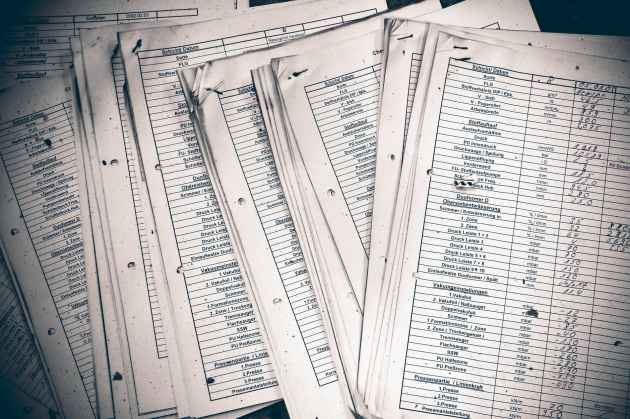
Photo by Pixabay on Pexels.com
If you are thinking “tags are a really good idea, but the other people on my team are lazy and will never remember to use them” do I have the solution for you. Similar to Windows Server Active Directory, Azure allows you to implement policies to manage your subscription. Before we delve too deep into Azure Policy specifics, let’s talk about the hierarchy of resources within your Azure subscription (for the purposes of this post I’m talking about a single subscription).

At the highest level we have the subscription, which is made of one or more resource groups, which themselves are composed of zero or more resources. This hierarchy is important to understand for many reasons, not the least of which is that it is how role based access control (RBAC) works in Azure. Security (and policy) are scoped at a level, and then have inheritance down. If you have a role granted at the level of the subscription, you are going to have access to all of the resource groups and resources in that subscription (unless someone has issued an explicit deny, but that’s a different post).
Policy works the same way–a policy has a scope of either a specific resource group or at the subscription. You can define a policy to do any number of things in Azure–if you want to define a policy to enforce tagging and scope it at the subscription level, no one will be able to deploy a resource without the tags you have specified in your policy. You can also specify the type, sizes, and regions where your users can deploy resources. Once policy is in place, users will receive an error if they try to deploy resources that do not meet the definition. Because of this, you should also socialize your policies with anyone who will be deploying resources into your environment, so that they know the rules, and don’t come to your desk with a bat.
Locks

Photo by Life Of Pix on Pexels.com
The final feature that you should be using are locks. Locks are just what they sound like, and they can perform one of two functions: prevent any changes to the resource, resource group, or subscription (read-only locks) or not allowing any resource at the scope of the lock to be deleted (delete locks). I don’t really like using read-only locks, as they prevent changes like adding disk space, or changing the performance level of an Azure SQL Database. However, I think delete locks should go on every production resource in your subscription. Locks can be removed, if you are the owner of a resource or resource group, but the if you attempt to delete the resource with a lock in place, Azure will throw an error message indicating that the lock is in place.
The cloud is big and complex, and it’s easy to let resources grow out of control, which can lead to configuration drift, security problems, and most importantly excessive spend. These are just a few of the many built-in
tools you can use to make cloud management easier.
